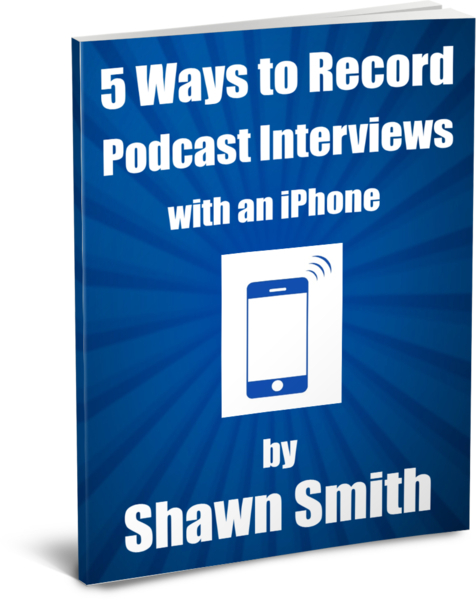How to Record and Publish an Audio Book
Welcome AMPLIFY 2015 Participants!
Evernote Link with Outline:
https://www.evernote.com/l/AVLfwTwRK3RAN6JPHeXuyWt_0q6z-YKoU4s
Recording Apps
To Record - BossJock Studio ($10) - See Video Tutorial Below
To Edit - MultiTrack DAW ($10)
To Level - Auphonic (Free)
Recording Equipment
Gear You'll Want: ($155 as pictured, $125 w/o Apple EarPods)
A - 1 - Medium Pack-It Sac - $10
B - Apple iOS device running iOS7 to record with (iPod Touch 5 pictured - $231)
C - Apple Lightning to USB Camera Adapter - $30
D - Audio-Technica ATR2100 USB/XLR Microphone - $52
E - On Stage Foam Ball Mic Windscreen - $2
F - USB Mic Cable (included w/ATR2100)
G - Apple EarPods with Remote and Mic - $30 (Included w/iPod Touch - Must plug into bottom of ATR mic NOT into iPhone)
H- Mic Clip and Mic Stand (included w/ATR2100)*
*Do NOT use this mic stand - it's too short. For home-studio recording, I strongly recommend the following mic stand below
ProLine MS112 Desk Boom Mic Stand - ($31)
Lapel Mic for Keynote Speakers
(as used to record talks at IMPACT)
Rode smartLav+ Lavalier Microphone for iPhone and Smartphones - ($79)
iOS App: BossJock Studio - ($10)
Android App: Auphonic - (Free)
More Mic Options & Accessories (Headphones, Mic Stands, etc.)
Download my Ebook Below (Free for you)
Want to share my ebook? Please use this link: TheMobilePro.net/5waysebook
(Email Opt-In, free for a limited time)
SetUp & Tutorial Videos
There are 9 short videos below - 5 SetUp videos, and 4 Sample Workflow tutorial videos to show you step-by-step how to create your audio book. Simply watch them one at a time, from top to bottom, with your equipment and iOS device in front of you, and you'll be good to go! (The BossJock Studio Video is really for podcasting - you only need to watch the first 12 minutes)
Total Video Training Time: 95 Min's (1.6 hours)
Before watching these videos, please be sure to have all of the above equipment and apps purchased, unpackaged, and the apps downloaded onto your iOS device. And don't forget...have fun! Your Audio Book will be created sooner than you think (and it's going to sound AWESOME!)
Microphone and iOS Setup
(25 Mins)
(Mic SetUp #3a from my eBook above)
Equipment needed
- Computer, iPad, or iOS device (to watch this video on - different from the one you will record your interview on)
- iOS device with iOS7 or higher and BossJock Studio app installed (iPhone, iPad, iPod Touch)
- Apple EarPods (that came with your iOS device) OR another pair of headphones or earbuds
- ATR2100 Mic
- Apple Camera Connection Kit
- Other Equipment in SetUp #3a (optional)
Time Needed: 25 mins
Set aside 25 minutes to learn this SetUp. The video is only 18 mins, but this gives you time to start/stop and review sections.
Troubleshooting
If you're having trouble hearing or recording audio, please scroll up to the Troubleshooting section under BossJock Studio Setup above.
A - 00:13 - 1 - Medium Pack-It Sac - $10
B - 02:18 - Apple iOS device running iOS7 to record with (iPod Touch 5 pictured - $231)
C - 02:29 - Apple Lightning to USB Camera Adapter - $30
D - 05:12 - Audio-Technica ATR2100 USB/XLR Microphone - $52
E - 05:54 - On Stage Foam Ball Mic Windscreen - $2
F - 06:59 - USB Mic Cable (included w/ATR2100)
G - 08:15 - Apple EarPods with Remote and Mic - $30 (Must plug into bottom of ATR mic NOT into iPhone)
H - 10:04 - Mic Clip and Mic Stand (included w/ATR2100)*
14:25 - Mobile Pro Mic Techniques w/ATR2100 USB Mic
BossJock Studio iOS App Tutorial & Set-Up
(12 Mins)
Recording App - BossJock Studio ($10)
(The BossJock Studio Video is really for podcasting - you only need to watch the first 12 minutes)
Please download the BossJock Studio app before starting this tutorial. You can download it here, or search for BossJock Studio in the App Store on your iOS device.
This video is part of my paid video training course. To promote this course, please send people here.
To join my affiliate program with a 50% revenue share, please sign up for my affiliate program here.
Equipment needed
- Computer, iPad, or iOS device (to watch this video on - different from the one you will record your interview on)
- iOS device with iOS7 or higher and BossJock Studio app installed (iPhone, iPad, iPod Touch)
- Apple EarPods (that came with your iOS device) OR another pair of headphones or earbuds
- External Mic (optional)
Time Needed: 30 mins
Set aside 30 minutes to learn this app. The video is only 18 mins, but this gives you time to start/stop and review sections. You do NOT need your external mic to go thru this tutorial. Your iOS device will default to it's internal mic, or if your earbuds have a mic on it, it will default to the earbud mic. If recording interviews only, you will NOT need to know all these features, but I recommend watching the entire video once, to familiarize yourself with the app, it's menus and settings, and all the potential it has in case you want to produce entire podcast shows from within it in the future.
Troubleshooting
If you're having trouble hearing or recording audio, try these tricks:
- Be sure iOS device is in Airplane Mode: Swipe up w/1 finger from bottom of screen, touch Airplane icon in upper left corner to turn ON (highlighted).
- Check the volume level of the iOS device (volume buttons on side of device) - is it all the way up? Generally 50-80% up is sufficient
- Check the volume level on your headphones (if you have separate volume level or in-line volume control) - should be 100% up.
- Unplug and re-plug your headphones from the headphone jack of the iOS device
- Unplug and re-plug the Lightening Connector (power charging port - if using an external microphone)
- Relaunch BossJock Studio app: Double click the Home Button on your iOS device, scroll to BossJock Studio app thumbnail, then swipe up on BossJock thumbnail. Then, touch Home button again, find BossJock, and re-launch the app. You may need to unplug and re-plug headphones again.
- Restart your iOS device: Hold the Power Button down for 5 seconds until you see "slide to power off" message. Swipe to power off, wait 20 seconds, then hold Power button down for 3 seconds to re-start iOS device. Then, re-launch BossJock Studio, and unplug & replug headphones.
00:00- Setup iOS Device - Turn Airplane Mode ON, Set Volume to 80-90%, Screen Brightness about 50%
00:49 - Launching BossJock Studio App
01:27- Overview of Studio Screen - Carts, Mic, Record, Volume Slider, Notes
02:59 - Overview of Settings Screen - Ducking, Cart Fades, Low-Cut = ON, 8 Carts, SetUp = Defaults, Dual Mono Mode
07:35 - Test Recording - Mic Button, Lock Mic Button, Playing Carts, Slide-to-Pause, Finish Recording, Name File, Save
10:48 - Overview of Recordings Screen - Add Photo, Description, Change File Name, Play, No Editing, Export
12:38 - Exporting - (mp3, stereo, 128kbps recommended), Email, FTP (Libsyn), SoundCloud, Dropbox, iTunes Share
14:11 - File Formats - .caf, .wav, .aif, .m4a, .mp3 (.mp3 is recommended for podcasts and for emailing), .wav for pro audio editors
16:25 - Exporting to .mp3 takes almost as long to convert as it did to record (i.e. 20 min interview = 20 min's to convert to .mp3)
17:50 - Wrap-Up - For Interviews Only - No need for carts, Turn Mic On (Green Mic icon), Hit Red Record Button, then Finish!
MultiTrack DAW iOS App - Tutorial & SetUp
(8 Mins)
Auphonic Website SetUp
(7 Mins)
Auphonic iOS App SetUp
(2 Mins)
Sample Workflow Videos
1) Record
2) Edit
3) Level
4) Publish